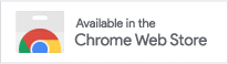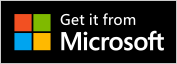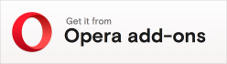Installations
Keptab now supported browsers as follow:
Quick Installation
You can click button below and follow the link to the browser extension installation.
Please note that you need to "pin" the Keptab icon to your browser toolbar, so it is not hidden within the extensions icon.
Installations
Those are all links to the browser extension installation. Due to the fact that most browsers are based on the webkit as browser kernel, if you can not find your browser's brand, please make a test by using Chrome/Chromium simply.
- Chrome/Chromium
- Edge
- Safari (pending for developer account)
- Firefox (pending review)
- Opera (pending review)
- Brava
- Vivaldi
Install from ZIP Package
If you can access the Google Web Store or Microsoft Edge Add-ons, we has provided the ZIP package at Changelog. You can use this ZIP package to install Keptab.
- Downloading the Extension ZIP File
- Goto Changelog to download latest version Keptab
- Note that choose the latest version
- Note that choose the suitable browser version
- Once downloaded, right-click on the file and tap Extract Here
- Goto Changelog to download latest version Keptab
- Manually Install the Chrome Extension Using Developer Mode
- Open the Google Chrome browser on your system
- Type
chrome://extensionsin the address bar and hit enter to open the extension page - Turn on the toggle for Developer Mode at the top right to enable it.
- Click Load Unpacked on the left side and select the folder you extracted.
- Note that you must select only the folder, not the files in it
By default, when you load your extension locally, it will appear in the extensions menu Puzzle. Pin your extension to the toolbar to quickly access your extension during development.
Receiving the "Disable developer mode extensions" Warning!
If you turn on the toggle for Developer Mode and load your extension locally, Chrome will appear this warning sometimes. We recommand that you download and install Keptab from the store, but if not, please just cancel this warning simply.